A little slice of life from 2022/2023 - my personal browsing setup frozen in time - maybe something of interest now but probably mostly something to look back on with amusement in the post-internet future when the AIs deliver all this straight into your brain...
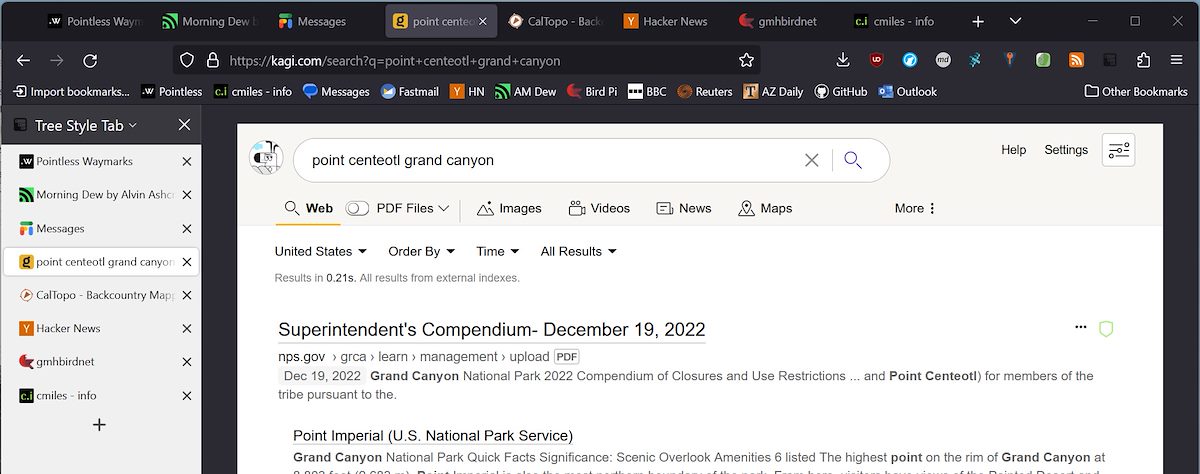
Kagi Search
$10 a month to use a search engine - when google search is free - and yet another subscription - seems like too much? But two months in and I'm hooked! I've tried to switch away from google search several times in the past few years and always switched back because the search results never seemed as good. So far with Kagi the results seem as good, or maybe even slightly better than google - and with NO ADS! It is a surprising relief not having the top third (?half) of every search result filled with paid spam... The Website Ranking Adjustment has also proved to be quite useful -> each search result has a small icon next to it where you can quickly apply a ranking adjustment for the site - this has allowed me to quickly eliminate a number of no-value-to-me sites and make it more likely that other sites appear at the top. For now I'm very happy giving Kagi my $10 a month.
LibreWolf
Years ago my browser choices were driven by compatibility and tooling - eventually Chrome was all I used. In recent years most of the browsers I have tried work without many issues and it has been fun trying a few different browsers for daily use. So far my favorite is LibreWolf:
This project is a custom and independent version of Firefox, with the primary goals of privacy, security and user freedom.
LibreWolf is designed to increase protection against tracking and fingerprinting techniques, while also including a few security improvements. This is achieved through our privacy and security oriented settings and patches. LibreWolf also aims to remove all the telemetry, data collection and annoyances, as well as disabling anti-freedom features like DRM.
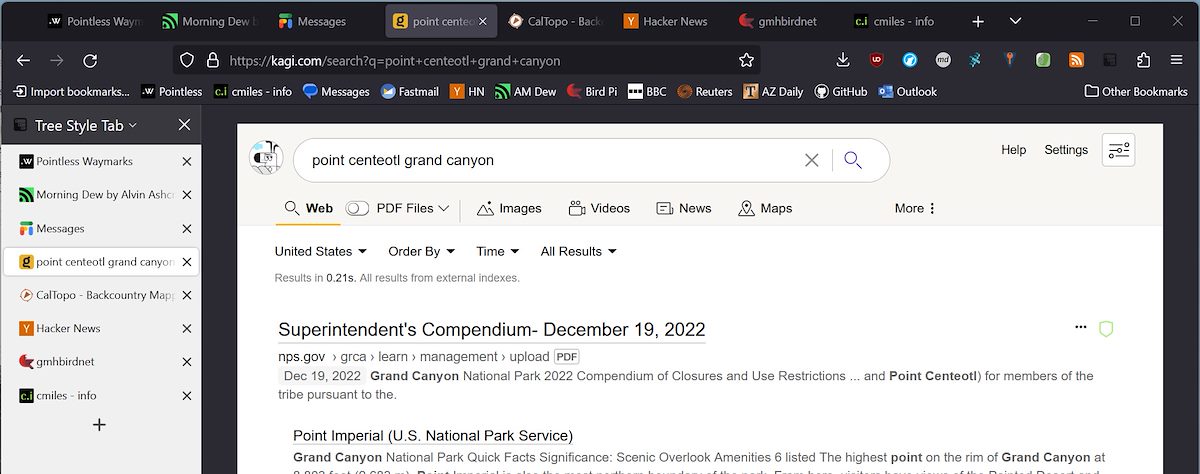
So far the problems I've had have been covered by the LibreWolf FAQ, if you try LibreWolf I recommend having it open as you get started...
Some settings changes/exceptions that I made are listed below - these aren't 'recommended', just some perspective on what I found that balanced security, privacy and everyday use:
- Enable WebGL - Disabled by default with the note "WebGL is a strong fingerprinting vector. If you need to enable it, consider using an extension like Canvas Blocker." I found a number of sites I use need WebGL so I enabled it and installed CanvasBlocker.
- Add an Exception to HTTPS Only Mode for our BirdNET-Pi site since it is setup as local and http only.
- Enable letterboxing - This anti-fingerprinting measure works by only allowing your screen to adjust to certain sizes, rather than a unique size that might help identify you. I thought the extra space/border around everything would be distracting, but I turned this on, it didn't bother me and now I always have it on.
- Make exceptions as needed for Canvas Access - To the left of a site's URL in the address bar an icon will appear if canvas access has been silently blocked. On many sites LibreWolf's default behavior of silently blocking canvas requests works great - but on other sites it results in items like icons appearing as strange striped blocks...
The list of extensions below is largely similar to a list I would make for any browser - but just-in-case it is interesting, there are a few LibreWolf specific details:
- LibreWolf Updater Extension - LibreWolf for windows doesn't update automatically, this extension checks for and notifies you of updates (it does not install them). With a little setup LibreWolf-WinUpdater can provide automatics updates.
- xBrowserSync - Cross browser bookmark sync.
- Kee - Password Manager - Sets up a connection between LibreWolf and KeePass (see below) to auto-fill passwords.
- CanvasBlocker - Suggested if you enable WebGL (see above) to provide some additional protection against fingerprinting.
- Copy as Markdown - A quick way to get a Markdown link for a page.
- Get RSS Feed URL - Easy RSS feed discovery.
- Tree Style Tab - Vertical Tabs are pretty great...
KeePass Password Safe
There are quite a few password managers available and I've only tried a handful - but so far the one that is the best fit for what I want is KeePass. KeePass runs on your local machine and stores passwords in an encrypted database file. Services like Dropbox can sync your database file across devices, Android apps are available and desktop browser support is provided by Kee. No centralized service to trust, no subscription fees and an offline first experience while still getting good-enough-for-me browser and mobile device support!
(Worth mentioning that KeePassXC is also an excellent choice - it works essentially the same way and can use the same encrypted database files. I currently use KeePass in part because the KPSimpleBackup Plugin is a notable benefit to my personal workflow, but largely the programs are interchangeable - great to have multiple programs that support the same file format!)
I run KeePass with two plugins:
- KPSimpleBackup - Backup Plugin for KeePass2 - with KeePass it is completely up to you to keep your password database backed up. You should have a backup strategy that covers all of your important personal digital information, but given the extraordinary value of passwords I use KPSimpleBackup to also provide additional backups on multiple machines.
- KeePassRPC - provides communication between KeePass and a browser plugin like Kee - worth the extra time to setup.
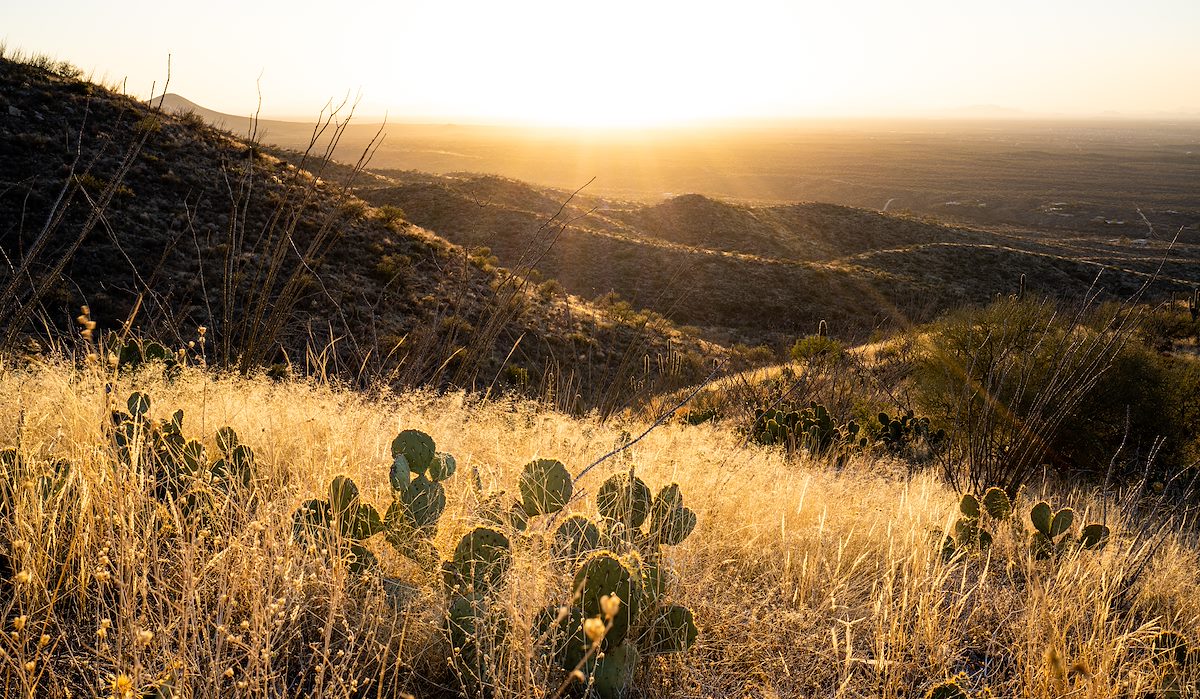
It was fun to write this down - it is an amusing game these days trying to guess what tech will survive 1, 5, 10, 20+ years into the future - and maybe an even tougher game trying to guess what tech will remain personally relevant. Even during the short time I was writing this there was an explosion of interest in a Microsoft announcement of AI-powered Bing Search - I suspect it is mostly hype for my personal use, but I've already had some fun at work trying ChatGPT for product descriptions (interesting) and trail descriptions (disappointing) so who knows...






